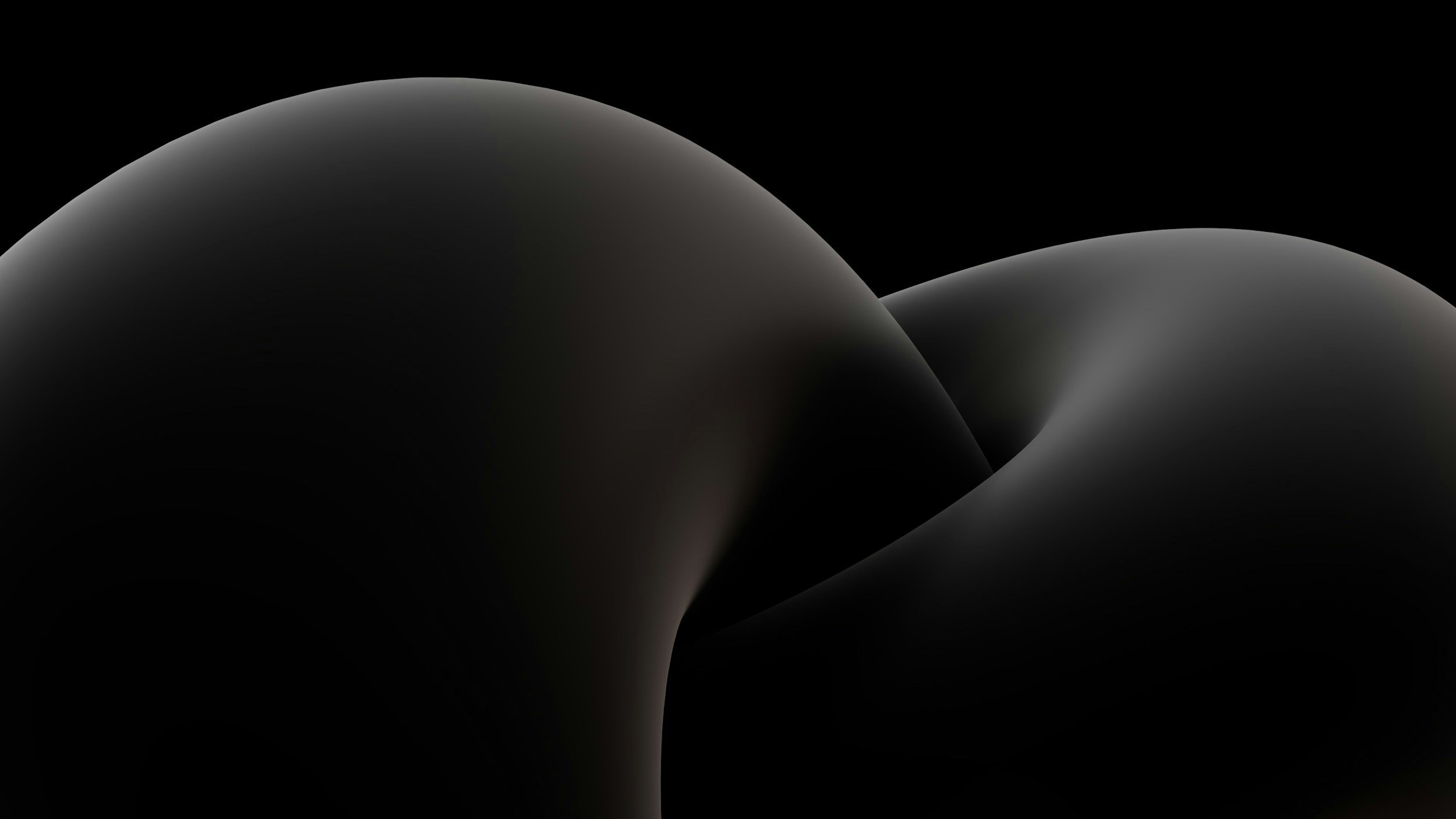
How To:
Customise the User Interface
Scope:
This page will show you some basic customisation with the user interface and objects.
Section 1: Groups, How to sort object into groups
Section 2: Object colour status, display object in different colours depending on driving, stopped, idling or connection.
Section 3: Object icons, give each object is own icon and colours.
Section 1: Groups
Grouping objects can streamline the process of an object.
As displayed in the image above, the objects are grouped depending on what model tracker they are.
You can name each group how ever you like for instance, mining vehicle may be grouped by site or region. You may also like to group by equipment / vehicle type, model, seating capacity etc.
You can also have the same object in multiple groups.
To access the group section, open up the main settings menu > objects > groups, as displayed in the image above.
To create a new group, click the “ADD” (+) button on the bottom of the window.
To edit an existing group, select the “Edit” (pencil) icon on the right hand side of the group.
After clicking the “ADD” button and new window open to enter in the group details.
Give the group a name and description if required, then select what objects you want to show in that group using the drop down menu.
Once complete, select “Save” and your all done.
Section 2: Object Colour Status
Colour coding objects depending on status can help see some basic info at a glance.
you can change the colours depending on moving, stopped, idling or no connection
To enable this feature, head to the main settings menu > User interface > scroll down to object list.
Click the check box next to each available option and adjust colour to suit.
Once finished, click “Save” at the top and your all done.
Section 3: Object Icons
Custom object icons can help locate a specific object on the map, especially when there are multiple object in a small area or work yard.
To access these setting, click the 3 dots next to the object > edit > icon
You can customise the standard arrow colours or change the icon picture. You can even upload your own icon if desired.
Once finished, click “Save” and your all done.






