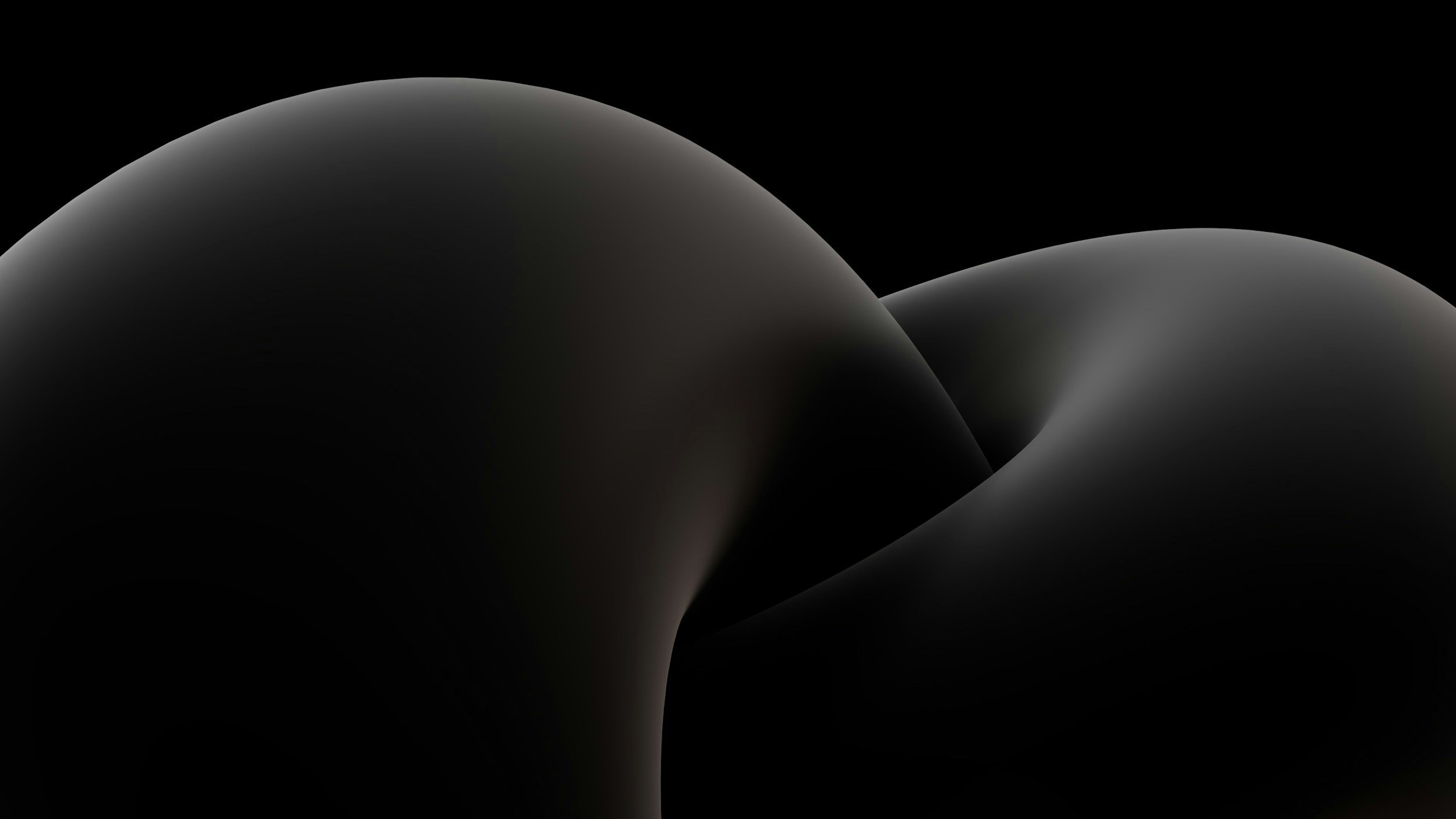
How To:
Geofence zones + Alerts
Creating a new geofence zone with alerts
Scope:
This page will show you how to create a new geofence zone and set up an event with notifications for zoning in.
Using geo zones can be very helpful to monitor vehicles and locations without having to watching the live tracking all day.
To create a geofence zone, firstly navigate to Places > Zones.
Then click on “New Zone” icon
After clicking “New Zone”, Start marking out the desired zone on the map.
When you have marked out the desired zone, double click on the last white square on the zone to complete.
Make sure to give your zone a name and add to a group if desired.
Click “Save” and the zone is complete.
Now your zone is complete, it is time to add an event and alerts.
Open up the “Settings” tab on the top menu bar of the home screen, then in the new window select the “Events” tab.
Then click the “Add” (+) icon on the bottom left the create a new event.
EVENTS
For this example we are going to do a “Zone In” event with alerts. This means when a object/tracker enters the zone, an event is created plus you will also receive an alert.
But zones don’t stop there!
You can set any of the events to only work within that zone, it’s not just limited to “Zone In” events.
Let’s get started
Give your event a name, Select what type of event it is, make sure to select what objects/trackers this event will work for and lastly, Select the zone you just created.
This is key to make this event work correctly.
Notifications
Now let’s set the notification for this event.
Click on the “Notifications” tab for the event, and select how you would like to receive the alerts.
System messages will show a pop up window on the home screen of the platform when the event is triggered. Make sure to select the “Auto hide” option other wise the window won’t go away unless you close it.
Push notifications will send you alerts through the mobile app.
You can also enable a sound alert when the event happens through the web client.
Lastly you can input phone numbers or emails to receive alerts as well.
For multiple mobile number or emails, make sure you separate them using a comma,




